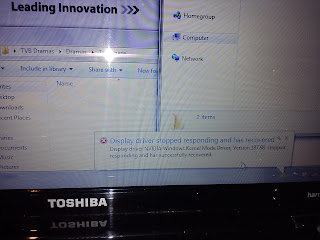A few days have passed and already I'm hearing complaints from my Dad (who heard it from Mum who was winge-d at by my sister) that the computer was crashing.
When I got around to asking her about it, she said she was watching videos when the screen went black, and so she went to do some cooking. Another 30 minutes later it had recovered so I told her to try again so that the reliability history/log could get some more statistics for me to see.
Another day passed and my little brother says it crashed last night and did 'crazy things.'
Nothing defined so I'm gonna have to ask Toshiba what they did.
Too bad their email contacts have been from a generic 'Do you reply to this email' so it will have to wait till my next day off work (at which point I'll probably forget to do so..)
Anyway THANKFULLY no-one has seen a Blue Screen of Death YET (BSOD!) so hopefully it's a simple driver issue this time?!
A mixture of different blogs based on numerous topics on my life such as cars, photography, holidays, and gadgets. I did want to create separate blogs but everything falls together!
Tuesday, October 30, 2012
Saturday, October 27, 2012
Return of Faulty Toshiba A500-1GL (Part 7) *FIXED?*
Slightly disappointed yesterday that no Parcels/Laptop turned up at my work address.
Hoped it would be home by the time I got home but nothing (not even a 'we tried to deliver' note...)
So T-Minus 2 working days till their own set deadline.
Quickly re-read what the online tracker said and it had a UPS tracking reference with a date of 29th October 2012, so boohoo to that (as it would be Monday!)
Imagine my surprise when I get to work today (T-Minus 1 working day) and my colleagues tell me it's arrived... However I didn't get a break till close to 4pm so couldn't do anything till them.
On my break I quickly turned it on, connected to the local wireless network, downloaded/installed VLC Player and then tested numerous large files (ranging from 7GB to 13GB!) and left it running till about 7.30pm. Not a squeak! so woohoo.
Got home around 10pm and up to this point (close to 1AM) of installing updates, restarting a few times, un-installing the crappy McAfee for Comodo Internet Security, emptying about 100GB of data from an external HDD, it's still going fine!
On a side note the number '2' key on the numeric pad (which was broken and NOT sent back) has been kindly fixed/replaced by Toshiba so SUPER KUDOS to them!
So far up time of about 7 hours and not 1 0x116 Graphics card error so WOOHOO *Problem solved!*
At this point in time the Toshiba online tracker has updated to say:
One bad thing is that the original packaging I bought the laptop in (and used to return) has been retained and instead I have a SUPERSIZED brown cardboard box. (Following are the pictures of said box)
******************************************************************************
While we're on the topic, WOW so much bloatware pre-installed (see the size of the list!)
Only things I've installed is Comodo Internet Security, VLC Media Player and WinRar
******************************************************************************
Now that I've:
* ALMOST emptied my sister's backup off my Hard Drive,
* Installed my network printer driver
* Set-up the wireless access at the chippy
* Installed a better internet security package
She can have the laptop back (and test it herself) and give my dad his laptop back.
Hoped it would be home by the time I got home but nothing (not even a 'we tried to deliver' note...)
So T-Minus 2 working days till their own set deadline.
Quickly re-read what the online tracker said and it had a UPS tracking reference with a date of 29th October 2012, so boohoo to that (as it would be Monday!)
Imagine my surprise when I get to work today (T-Minus 1 working day) and my colleagues tell me it's arrived... However I didn't get a break till close to 4pm so couldn't do anything till them.
On my break I quickly turned it on, connected to the local wireless network, downloaded/installed VLC Player and then tested numerous large files (ranging from 7GB to 13GB!) and left it running till about 7.30pm. Not a squeak! so woohoo.
Got home around 10pm and up to this point (close to 1AM) of installing updates, restarting a few times, un-installing the crappy McAfee for Comodo Internet Security, emptying about 100GB of data from an external HDD, it's still going fine!
On a side note the number '2' key on the numeric pad (which was broken and NOT sent back) has been kindly fixed/replaced by Toshiba so SUPER KUDOS to them!
So far up time of about 7 hours and not 1 0x116 Graphics card error so WOOHOO *Problem solved!*
At this point in time the Toshiba online tracker has updated to say:
| 26.10.2012 09:04 | Closed Resolved |
One bad thing is that the original packaging I bought the laptop in (and used to return) has been retained and instead I have a SUPERSIZED brown cardboard box. (Following are the pictures of said box)
A quick boot shows the same graphics card model installed so maybe it was swapped?
But a fresh install of Windows 7 (no service packs though!?)
While we're on the topic, WOW so much bloatware pre-installed (see the size of the list!)
Only things I've installed is Comodo Internet Security, VLC Media Player and WinRar
And of course a removal of the crappy whiny McAfee Security package is deserved!
Just see how many updates it needed to install/apply!
116 updates over 42665 operations!
And only after using Internet Explorer a few times and restarting the laptop a couple more does it give you the 'European Court Enforced' Browser Ballet screen!
How many can you recognise?
******************************************************************************
F*** did I speak too soon (15 minutes later and there's this screen...)
To be honest though black screen for literally 1 second and it quickly recovered (hardly noticeable!)
Now that I've:
* ALMOST emptied my sister's backup off my Hard Drive,
* Installed my network printer driver
* Set-up the wireless access at the chippy
* Installed a better internet security package
She can have the laptop back (and test it herself) and give my dad his laptop back.
Wednesday, October 24, 2012
Spares for Parrot Bluetooth Car Kits
Just a rambling post on WOW the premiums a company can charge for spare parts...
http://www.parrotshopping.com/uk/p_parrot_listing.aspx?f=3171
When I originally looked for the MKi9100 Bluetooth Kit on eBay I was lumbered with result pages that simply shown parts of the system. Now I wonder if I can buy enough 'spares' to make a complete kit and if it would be cheaper than the overall kit?
The RRP is probably £119.99 (Cheapest from a quick Google search)
So from the spares page...
Remote Control £34.99
Remote Control Accessories £9.99
Display Cable for MKi9100 £24.99
Display for MKi9100 £69.99 (WOW!)
Music Cable £49.99 (SUPER WOW!)
>> Do I need to use USB/iPod/Aux for external music seeing I can stream from Bluetooth?
Microphone for MKi £19.99
Total so far...
£189.95 WITHOUT the all powerful control box/amplifier nor attached ISO cables! Or the important manuals (which are available online for free anyway!)
So simply Answer is NO! Unless they are all available on eBay for a bargain price!
Subject of which the blue control box can be bought on eBay for £74.99 (new)
And again, the people on this earth these days?
£14.99 for a small USB stick on which is loaded the latest software update application?
The memory sticks can be bought for a few pounds and the software free to download.
Maybe I should copy this idea and offer for sale update memory stick for every hardware device out?
Would make a killing if people do buy them!
http://www.parrotshopping.com/uk/p_parrot_listing.aspx?f=3171
When I originally looked for the MKi9100 Bluetooth Kit on eBay I was lumbered with result pages that simply shown parts of the system. Now I wonder if I can buy enough 'spares' to make a complete kit and if it would be cheaper than the overall kit?
The RRP is probably £119.99 (Cheapest from a quick Google search)
So from the spares page...
Remote Control £34.99
Remote Control Accessories £9.99
Display Cable for MKi9100 £24.99
Display for MKi9100 £69.99 (WOW!)
Music Cable £49.99 (SUPER WOW!)
>> Do I need to use USB/iPod/Aux for external music seeing I can stream from Bluetooth?
Microphone for MKi £19.99
Total so far...
£189.95 WITHOUT the all powerful control box/amplifier nor attached ISO cables! Or the important manuals (which are available online for free anyway!)
So simply Answer is NO! Unless they are all available on eBay for a bargain price!
Subject of which the blue control box can be bought on eBay for £74.99 (new)
And again, the people on this earth these days?
£14.99 for a small USB stick on which is loaded the latest software update application?
The memory sticks can be bought for a few pounds and the software free to download.
Maybe I should copy this idea and offer for sale update memory stick for every hardware device out?
Would make a killing if people do buy them!
Return of Faulty Toshiba A500-1GL (Part 6)
Another working day pass and an email from Toshiba:
Dear Customer
We are pleased to confirm your Toshiba laptop repair has been completed.
Your laptop has been dispatched and will be delivered by UPS to the following address:
While their online tracking page has now added:
So hopefully I will have it tomorrow...
And then all the fun can be had testing it...
(And guessing what they did...)
Final Word - T-MINUS 3 working days!
Dear Customer
We are pleased to confirm your Toshiba laptop repair has been completed.
Your laptop has been dispatched and will be delivered by UPS to the following address:
While their online tracking page has now added:
| 24.10.2012 08:35 | Returned |
So hopefully I will have it tomorrow...
And then all the fun can be had testing it...
(And guessing what they did...)
Final Word - T-MINUS 3 working days!
Tuesday, October 23, 2012
Updating the Parrot MKi9100 internal firmware
http://www.parrot.com/uk/support/parrot-mki9100
In doing so I upgraded from the supplied version of v1.42 to v1.96 then to v2.11
Original version which only had about 8MB free memory
1st update took about 4/5 minutes and freed up so much memory (so if that much code was removed would there be a MAJOR speed improvement? As the code will have been massively optimised!?)
A couple of screens to show what you should be expecting when updating/upgrading.
This update somehow lost the 'Bluetooth' pairing to my phone but no worries it wasn't hard to re-pair.
And it also added a Dual Paired Mode...
I've also registered with the Parrot Website so hopefully they will email me whenever an update's available rather than me having to check it every so often!
Return of Faulty Toshiba A500-1GL (Part 5)
The following week from the last post and another 2 working days passed.
So with 4 Working Days left (of their self-imposed deadline) I check their tracking site and hmm a few updates....
So what was the 2nd part they needed?
A faulty Graphics card then faulty Motherboard or vice versa?
Faulty Graphics Card? No replacements available so new alternative laptop?
Either way, here's hoping if it was sent today (easily done if testing completed at 14.14.) I could get it back as quick as tomorrow! But then again there's no mention of collection by Courier/In a Stage of Dispatch...
It's also slightly worrying they only spent 1.5 hours repairing with the latest part and testing the system...
I would have expected a all-Nighter STRESS test?!
At least I understand how to get the laptop back to their service depot should any further issues arise!
So with 4 Working Days left (of their self-imposed deadline) I check their tracking site and hmm a few updates....
| 22.10.2012 07:52 | In Process |
| 22.10.2012 07:52 | Waiting for Part |
| 23.10.2012 12:48 | In Process |
| 23.10.2012 14:14 | Repair finished |
So what was the 2nd part they needed?
A faulty Graphics card then faulty Motherboard or vice versa?
Faulty Graphics Card? No replacements available so new alternative laptop?
Either way, here's hoping if it was sent today (easily done if testing completed at 14.14.) I could get it back as quick as tomorrow! But then again there's no mention of collection by Courier/In a Stage of Dispatch...
It's also slightly worrying they only spent 1.5 hours repairing with the latest part and testing the system...
I would have expected a all-Nighter STRESS test?!
At least I understand how to get the laptop back to their service depot should any further issues arise!
Sunday, October 21, 2012
Installing Parrot Mki9100 Bluetooth Car Kit (in Vauxhall Zafira B) Pt4 - Installing the Kit
After all of the panels have been removed we now have a nice clear part of the car to work with....
These following steps can be tackled in any order if you want (but thinking back I think the easiest way is...)
Installing the microphone
1) Lift off the fabric at the top of the car (in the following photo, this is the beige material next to the window.) This is simply stuck down with adhesive (hence no tools needed.)
2) Thread the cabling through here till you get to the end corner.
3) Push the fabric back so that it sticks to the roof, hiding the cables.
4) Using the double-sided sticky pad on the microphone holder, stick it above the rear-view mirror.
Ensure wherever you put it, it doesn't affect your eye sight nor be in a position it could be knocked over when adjusting the mirror.
(Do this without the mic attached, you can click it into place after.)
6) And drop it down the gap in the corner (this goes directly to the leg space where the glove box was.)
7) The side pillow column plastic can now be retrieved and put back into place...
Getting the rest of the cables in place
Here comes the messy part, getting the cables into place leaving enough room for the stereo to go back....
1) Attach the SOT cable to the parrot kit and thread these into the space behind where the Stereo lives.
Follow the supplied manual to ensure you haven't put the wrong ISO connector in the wrong place.
Personal hint - I found it easier to put 1/2 behind where the MFD display goes, and the rest to the left (see photo)
2) The connecting cables to the Parrot blue control box can be pulled/pushed through a small gap on the left right down to the leg space for now (below the glove box.)
3) Do the same for Parrot screen cable (I had this come out of the top section (where the MFD screen cable is > big grey cable.) But I forgot to take a photo of this
7) Once the above has been done you can cover up/put back (with screws):
* Ash Tray
* Gearbox
* Diagnostic Socket Cover
Re-installing the MDF Display and Front Fascia
The front fascia should now be re-installed in the opposite way it was taken out:
1) Re-connect the power cable for the MDF Display and put back into place
2) Re-connect the power cable for the Hazard Light and put the fascia back.
Don't forget to put the screws back into place!
3) The Parrot Display screen can now be stuck onto the front of the fascia next to the Hazard Light Switch
(Again do this without the screen attached, double sided tape/pad again.)
4) Slide the screen into place (only 1 way to fit.)
Although it is a great place to put it, ensure you leave enough space to control that heater control! (and see your 'doors locked' indicator light on the central locking button!)
Re-installing the top air vents and plastic surrounds.
1) Self explanatory, put the air vents back and push down!
Re-installing the Heating Controls
1) Re-attach the 2 power/signal cables
2) Push the controls back into place, ensuring it clicks and locks into place.
Amending the SOT Cable Connectors
A few little bits to do before the stereo can be re-installed...
1) Connect the Yellow 'Mute In 2' Cable to the yellow cable (crimp connectors should already be there.)
2) Put the loose 'pink' MUTE cable from the SOT122 wiring into the ISO block where the yellow cable terminates. Otherwise the car won't mute the stereo when a call is taking place on the Bluetooth kit!
3) Switch the '12V Battery' and '12V Ignition' wiring. Done by simply swapping the fuse holders over...
Otherwise it will not say the 'Goodbye' prompt and instead will drain the car battery!
Installing the car stereo
The last hard part is re-installing the stereo.
1) Simply attach the new 'large' ISO block to the back of the stereo.
2) Attach the aerial cable
3) Put the stereo back into place.
You might want to pull the cable out of the left using the gap by the glove box to pull any extra cable out of the way!
*********************************************************
I decided to have my external audio connector in the pouch in the left legspace instead of the glove box or center console as:
* It is hidden away
* But not so, that it becomes hard changing the media....
To do this I simply pulled up part of the plastic covering the side of the centre console (which pulls up from the curtain - not stuck down!) and just threaded the cable through...
This means I can either pop in the MP3 player, phone, iPod, USB stick:
* In the basket holder thing on the side
* On my 'old phone holder' next to the hazard light
* In the centre console where the cigarette socket/drink holder is
*********************************************************
Now that the front of the car has been dealt with, you can start connecting the blue Parrot control box.
1) All of the necessary cables should be dangling down the left side of the car now (with possibly 1 or more ISO connectors hanging down too) Simply connect these to the relevant socket on the control box.
2) Re-install the glove box, remembering to re-connect the power cable and the 4 screws removed.
3) Re-install the base covering plate of the glove box, this becomes the shelf for the parrot control box
The following photo shows what I mean (without the glove box installed) [If only I had an X-RAY camera]
These following steps can be tackled in any order if you want (but thinking back I think the easiest way is...)
Installing the microphone
1) Lift off the fabric at the top of the car (in the following photo, this is the beige material next to the window.) This is simply stuck down with adhesive (hence no tools needed.)
2) Thread the cabling through here till you get to the end corner.
3) Push the fabric back so that it sticks to the roof, hiding the cables.
4) Using the double-sided sticky pad on the microphone holder, stick it above the rear-view mirror.
Ensure wherever you put it, it doesn't affect your eye sight nor be in a position it could be knocked over when adjusting the mirror.
5) Thread the cabling down the side pillar
6) And drop it down the gap in the corner (this goes directly to the leg space where the glove box was.)
7) The side pillow column plastic can now be retrieved and put back into place...
Getting the rest of the cables in place
Here comes the messy part, getting the cables into place leaving enough room for the stereo to go back....
1) Attach the SOT cable to the parrot kit and thread these into the space behind where the Stereo lives.
Follow the supplied manual to ensure you haven't put the wrong ISO connector in the wrong place.
Personal hint - I found it easier to put 1/2 behind where the MFD display goes, and the rest to the left (see photo)
2) The connecting cables to the Parrot blue control box can be pulled/pushed through a small gap on the left right down to the leg space for now (below the glove box.)
3) Do the same for Parrot screen cable (I had this come out of the top section (where the MFD screen cable is > big grey cable.) But I forgot to take a photo of this
4) The red 12v Ignition cable should be thread through the bottom of the gearbox, ash-tray and ending up next to the base of the cigarette lighter socket.
5) If you haven't put a crimp connection on this, then do so and connect to the spare black connector underneath the cigarette lighter.
6) Personal hint - cable tie the cable - otherwise it might get stuck in the mechanism of the gearbox! Left side doesn't appear to have any moving parts!
Re-posted photo to clarify where to connect the 12v Ignition cable
* Ash Tray
* Gearbox
* Diagnostic Socket Cover
Re-installing the MDF Display and Front Fascia
The front fascia should now be re-installed in the opposite way it was taken out:
1) Re-connect the power cable for the MDF Display and put back into place
2) Re-connect the power cable for the Hazard Light and put the fascia back.
Don't forget to put the screws back into place!
3) The Parrot Display screen can now be stuck onto the front of the fascia next to the Hazard Light Switch
(Again do this without the screen attached, double sided tape/pad again.)
4) Slide the screen into place (only 1 way to fit.)
Although it is a great place to put it, ensure you leave enough space to control that heater control! (and see your 'doors locked' indicator light on the central locking button!)
Re-installing the top air vents and plastic surrounds.
1) Self explanatory, put the air vents back and push down!
Re-installing the Heating Controls
1) Re-attach the 2 power/signal cables
2) Push the controls back into place, ensuring it clicks and locks into place.
Amending the SOT Cable Connectors
A few little bits to do before the stereo can be re-installed...
1) Connect the Yellow 'Mute In 2' Cable to the yellow cable (crimp connectors should already be there.)
2) Put the loose 'pink' MUTE cable from the SOT122 wiring into the ISO block where the yellow cable terminates. Otherwise the car won't mute the stereo when a call is taking place on the Bluetooth kit!
3) Switch the '12V Battery' and '12V Ignition' wiring. Done by simply swapping the fuse holders over...
Otherwise it will not say the 'Goodbye' prompt and instead will drain the car battery!
Installing the car stereo
The last hard part is re-installing the stereo.
1) Simply attach the new 'large' ISO block to the back of the stereo.
2) Attach the aerial cable
3) Put the stereo back into place.
You might want to pull the cable out of the left using the gap by the glove box to pull any extra cable out of the way!
*********************************************************
I decided to have my external audio connector in the pouch in the left legspace instead of the glove box or center console as:
* It is hidden away
* But not so, that it becomes hard changing the media....
To do this I simply pulled up part of the plastic covering the side of the centre console (which pulls up from the curtain - not stuck down!) and just threaded the cable through...
This means I can either pop in the MP3 player, phone, iPod, USB stick:
* In the basket holder thing on the side
* On my 'old phone holder' next to the hazard light
* In the centre console where the cigarette socket/drink holder is
*********************************************************
1) All of the necessary cables should be dangling down the left side of the car now (with possibly 1 or more ISO connectors hanging down too) Simply connect these to the relevant socket on the control box.
2) Re-install the glove box, remembering to re-connect the power cable and the 4 screws removed.
3) Re-install the base covering plate of the glove box, this becomes the shelf for the parrot control box
The following photo shows what I mean (without the glove box installed) [If only I had an X-RAY camera]
*********************************************************
Final Touches
Installing the Remote Control
I decided the best place was gonna be on the right next to my headlight switches due to myself being right-handed. Simply use the double-sided tape to secure this down!
Again do this in 2 steps:
1) Remove the remote and stick down the pad.
2) Slide the remote into place...
JOB's Done - now take a deep breath and turn your engine on to ensure it does in fact work!
Again do this in 2 steps:
1) Remove the remote and stick down the pad.
2) Slide the remote into place...
JOB's Done - now take a deep breath and turn your engine on to ensure it does in fact work!
Subscribe to:
Comments (Atom)